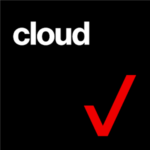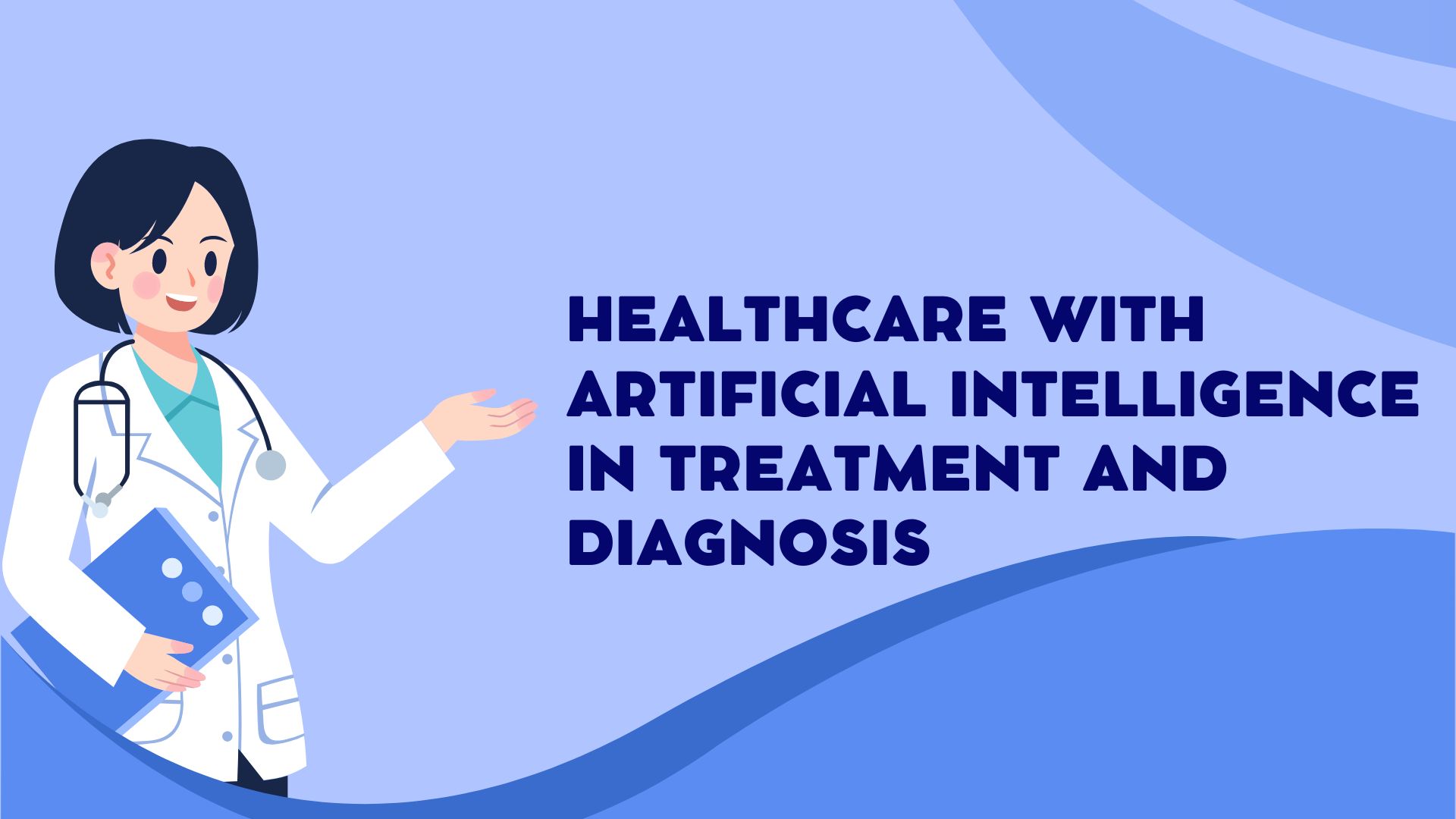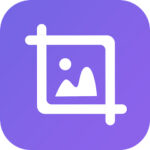Sometimes taking precautionary measures to secure our data and file, is the best move. But you might be asking which cloud software is the perfect option. While in this blog post, we’ll be taking a look at Verizon Cloud App, what it is, and how to get it on your device.
Verizon Cloud is a secure cloud storage service that allows you to wirelessly back up and sync content between your phone, tablet, computer, and other devices. We’ll be looking more into this as we proceed.
What Is Verizon Cloud
Verizon Cloud is a cloud storage service that is available through Verizon Wireless and Verizon Fios. It allows you to store photos, videos, documents, and other data using an app that’s available across Android, iOS, tablets, Windows, and Mac computers.
To begin using Verizon Cloud, you must first create a Verizon Cloud account. After you’ve created an account, you can install the Verizon Cloud app on your device. After that, you can begin uploading your files to the cloud. You can upload files of any size to the Verizon Cloud app, and you can access them from any device that has the app installed.
Furthermore, Verizon Cloud has a paid subscription plan that provides you with more storage space and additional features like the ability to share files with others.
How to Get the Verizon Cloud App
- Visit the Verizon Cloud desktop app download page by clicking here.
- Click Download on the download page.
- Depending on your computer/browser settings, the file may be automatically saved in your Downloads directory or you may specify a location.
- Run pc-vzcloud-install.msi if necessary (at the bottom of the screen).
- Click the Install shield if necessary (at the bottom of the screen).
- Click Next.
- Click Install.
- Wait for a few minutes for the App to install.
- Allow the program to make changes to your device may be prompted, click yes.
- When the setup wizard has finished installing, click Finish.
- Restart your computer to complete the Verizon Cloud configuration changes.
- The Verizon Cloud icon will now appear on your desktop, and you can sign in to your Cloud account.
How Do I Get Rid Of Verizon Cloud
Follow these steps to uninstall Verizon Cloud from your device:
1. Navigate to the Apps icon from the Home screen.
2. Open the Google PlayStore application.
3. If the Play Store is not available, swipe up from the center of the screen and tap it.
4. Select the Menu option (upper-left).
5. Select My apps and games.
6. Select Verizon Cloud.
7. Select Uninstall.
8. When prompted, press OK.
How Do I Set Up Verizon Cloud?
To activate Verizon Cloud on your Android tablet, enter your 10-digit mobile number and Verizon password. After signing in, you will be able to select which items you want to back up.
How Do I Access My Verizon Cloud?
Open the Verizon Cloud app and sign in to access your Verizon Cloud. If you have a Verizon wireless account, enter your phone number and My Verizon password. To gain access to your contacts, open the Settings app on your device and select Privacy. Then, select Contacts, followed by Verizon Cloud.
Is Verizon Cloud Different Than iCloud?
Both Verizon Cloud and iCloud are cloud storage services that allow you to store data and files and access them from anywhere. iCloud is built into iOS devices and is enabled by default when you create an iCloud account.
iCloud provides a free 5GB of storage and costs $0.99 per month for 20GB of storage, $2.99 per month for 200GB of storage, or $9.99 per month for 1TB of storage.
Verizon Cloud on the other hand is a different service that can be used on Android devices and computers. It’s also free for the first 500GB of storage, after which it costs $5 per month for 1TB.
How to Clear My Verizon Cloud Storage?
Open the Verizon Cloud app and select the file you want to delete to clear your Verizon Cloud storage. Tap Delete after selecting the three-dot menu icon in the upper right corner. To confirm, tap Yes.
Conclusion
There are several Cloud storage companies available such as iCloud, Google Drive, and the rest. However, Verizon Cloud has proven to be one of the best among its competitors. It provides a large storage space and also a well-secured server for your files.
Interested? Click here to give it a try and if you also need a free online word, you can click the link for the best web-based word.